Search This Blog
Repair and restoration of retro consoles, 8 bit computers. In this blog I hope to show you how to repair, retrore and modify old consoles and handhelds, from manufacturers such as Atari Amstrad Acorn Sinclair Commodore Dragon Sony MSX BBC Playstation Sega Microsoft xbox Spectrum ZX81 Vic 20 VIC20 C64 Amiga Binatone Grandstand.
Featured
- Get link
- X
- Other Apps
ZX Spectrum +2 AY Sound Levelling Fix
Hi all, continuing with my ZX Spectrum +2 modifications, I decided that I would sort out the problems with the sound levelling from the AY chip.
Obviously it will be hard to show you the actual fault in text so I have included a Youtube clip at the end of this entry which will feature the complete mod from start to finish step by step.
First of all let’s have a look at the schematic and I will try and explain what each resistor does and how to modify the sound levels from that.
Before I started this mod, I researched it online and found a few variants but the one I thought would suit me best comes from JoulesperCoulomb, a link to his youtube clip can be found here
https://www.youtube.com/watch?v=qUIv-A_DOc0&t=0s
He goes into great detail about the mod in his clip but does not show the actual work being carried out.
Lets take a look at the sound circuitry on the schematic.
I will start with the Audio Out Socket circuitry first
I have highlighted R37 which is the AY output to the Audio Output Socket. The problem is that using the SCART cable and the Audio Out Socket, the AY noise level is far too low and if the volume of your TV is low enough it is not even audible.
To fix this we are going to replace the 10KΩ resistor with a 2K7Ω resistor. This should raise the sound level of the AY on the Audio Out Socket.
The next component to be replaced is R45 (10kΩ) this comes from the MIC output and is too high (well not too high in truth but the level is still to high to cause an imbalance with the audio even after reducing the resistance at R37)
Below the schematic shoes that R45 is connected to the MIC pin of the ULA
To lower the level of the MIC output to the Audio Out Socket we are going to increase the resistance to 33KΩ. Below is the updated schematic.
Doing this will result in the volume level from the Audio Out Socket being reduced a little so you may find that you will have to turn the volume up on your TV whilst using your Audio and SCART cable.
The final mod for the Audio Out Socket I am doing I had to think long and hard about; this mod is to reduce the noise level from the EAR output from the Data Recorder. The reason I had to think long and hard about it was due to the fact that I rather like the iconic sound of a ZX Spectrum loading software. However, I have to agree that the volume is a little excessive so I decided to go ahead with it.
As before with the MIC output, the simple solution is to increase the resistance at resistor R80. Below the schematic shows that it is connected to the Audio Out Socket and through to pin 4 of the Cassette connector via a 100nF capacitor and up to the EAR pin of the ULA.
From what I have read dramatically increasing this resistance works best (anything between 220K and 330KΩ) I opted to go for the middle value of 270KΩ as highlighted below.
Now let’s have a look at the RF Sound.
The RF sound levels were actually quite good but there was a wee it of an imbalance during the AY test I carried out as the AY output was a wee bit quieter. To correct this we need to know which resistor to adjust.
Looking at the schematic below we can see that R38 is connected to the AY chip then on to the Audio input pin of IC11 and then on to the MIC pin of the ULA.
As this was only a little bit out, we do not need to adjust this as much as we did the MIC pin for the Audio Out socket so we only need to reduce the value to 5K6Ω as shown below.
The final resistor we need to look at is the one which comes from the EAR pin of the ULA which is connected to pin 4 of the Cassette connector. I have highlighted R60 below.
The volume of the tape loading in both the Audio Out and RF is excessive and I decided to stick to the value I used for the Audio which was 270kΩ.
Below is the updated schematic diagram.
Now with all the proposed resistor value changes agreed, lets get to work on the +2!
For this modification you will need the following tools.
Soldering Iron
De-Soldering tool
Cutters
Pliers
You will also need the following resistors
2K7Ω
5K6Ω
33KΩ
2 X 270KΩ
Below is a picture of the resistors with their Schematic number and colour codes listed.
All of the above resistors can be found in the highlighted section of the PCB as shown below.
Time to get working!
If you would like to test the sound levels before the modification simply boot up the +2 into 128K Basic and type in the following program
10 BEEP 0.7,0
20 PLAY “C”
30 GOTO 10
Then type run
Here is a picture of what the program will look like on screen.
I tested this on both my SCART and RF output and confirmed that the sound levels were indeed unbalanced.
Now to the actual modification!
First identify where R37 is on both the component side and the solder side of the PCB.
As you can see here, R37 is not the value expected from the schematic diagram; it should have been a 10KΩ but is in fact a 2K2Ω. I could have left it as it was as it is close to the value I wanted but I decided to change it to a 2K7Ω resistor as that value will match the 33KΩ resistor value of R45.
Below is a picture of the location on the solder side of the PCB which will help with the de-soldering of the component.
De-Solder R37
The easiest way to do this is to freshen up the solder on the Via’s of R37; this simply involves adding fresh solder to the solder joints of the resistors. Adding new solder and flux from the solder will make the de-soldering process much, much easier.
Add fresh solder to the solder joints.
Then de-solder using your solder sucker or de-soldering gun; I have to admit to preferring to use my trusty 20 year old solder sucker for this process as I feel that I do not have the same control over the process using an electric de-soldering tool; but that’s just me… I’m ancient and old school ;o)
Then check that all the solder has been removed completely from the Via’s as failing to do so could result in damaged traces leading to and from the Vias of the PCB.
I found that one of the legs of R37 was still fixed to the Via so I gently nudged the leg with my soldering iron until it became free and then I simply pushed the leg through the PCB with my finger.
Now we need to pull the resistor from the PCB, I tried my tweezers but because the factory had bent the legs of the resistors inwards and at about 30° my tweezers didn’t have the strength or grip to pull the resistor free. I ended up using my cheapest pair of pliers for this job as they have a serrated edge which gives them more grip.
Now check that the Via’s are free from solder (this will make placing the replacement resistor in a whole lot easier) If you find ant obstructions in the via’s simply add fresh solder to the Via then de-solder again. This should clear the hole for the resistor leg.
The replacement resistor for R37 is a 2k7Ω, its colour code is Red, Purple, Red, Gold; check that you have the correct resistor before soldering as it looks pretty similar to the 270KΩ resistor.
Bend the legs of the resistor with your pliers until you have a staple shape.
Then fit the resistor flat against the component side of the PCB; keep your finger on it whilst you bend the legs out 45° on the solder side as this will prevent the resistor from falling when the PCB is turned upside down for soldering.
Then solder the resistor; the idea here is to heat both the resistor leg and the via at the same time until they are both warm enough for the solder to melt on to both surfaces. Typically this will take about 3 seconds to heat up.
Then add the solder whilst keeping the soldering iron on both the Via and resistor leg (try not to move the soldering iron at this point) then wait another 3 seconds for the solder to flow through the Via to the component side.
A wee side note here; some components have thicker legs or pins and they will require more heat (length of time before soldering) before you can solder.
Trim the legs of the resistor with your cutters; be careful not to cut into the solder joint as this will weaken the joint and will increase the risk of a dry solder joint in the future.
Now let’s replace R38, below is the location of the resistor on the component side.
And here is its location on the solder side of the PCB.
De-solder the resistor and replace it with a 5k6Ω resistor, again checking the colour codes before refitting (Green, Blue, Red, Gold).
This process is done in exactly the same way as described earlier.
Check colour codes
Bend the legs to form a staple shape
Fit the resistor so that it is lying flat against the component side of the PCB
Whilst keeping the resistor flat with your finger, bend the legs of the resistor to about 45° on the solder side
Solder the resistor
Trim the legs
And this is what R37 and R38 should look like after soldering.
Now let’s replace R45
Below is a picture of its location on the component side of the PCB
And here is its location on the solder side (apologies for the poor quality of this picture)
Follow the de-soldering and soldering procedure listed above and replace the 10KΩ resistor with a 33KΩ resistor (Orange, Orange, Orange, Gold) then you should have a PCB looking like this.
The next resistor I changed was R60; below is a picture of the location on the component side.
And below is a picture of its location on the solder side of the PCB.
De-solder the 68KΩ resistor and replace it with a 270KΩ resistor (Red, Purple, Yellow, Gold) using the same process as before.
This resistor is a wee bit tricky to remove once de-soldered as the ULA and keyboard membrane gets in the way of your fingers or pliers. Take care not to push or bend the keyboard membrane connector as this could easily damage the connector.
The same care should be taken when refitting the 270KΩ resistor; be careful when pushing the resistor down flat on the component side of the PCB.
Once soldered, you should have a PCB looking like this.
The final resistor we need to change is R80, below is a picture of its location on the component side of the PCB.
And here is the location of R80 on the solder side of the PCB.
The replacement value of this resistor is another 270KΩ (Red, Purple, Yellow, Gold) de-solder the 10KΩ resistor and solder the new resistor into place and you should have a PCB looking like this.
And that is the modification done; now refit your +2 and lets get to testing the system.
Set up the +2 as usual; I tested my SCART output first which can be seen below.
I selected 128K BASIC and typed in the program as before
10 BEEP 0.7,0
20 PLAY “C”
30 GOTO 10
Then typed
run
as seen in the picture below.
The +2’s picture looks great with the SCART lead but it also now sounds great! The two tones are now at the same volume… job done!
Now to try it with the RF output of the +2
Set up the +2 to display through the RF n your TV and type in the same test program.
Success! Although the RF levels were pretty good to begin with there has been an improvement!
Now to test the tape loading function; again I was a little concerned about doing this mod as I kinda like the iconic sound of software loading on ZX Spectrums.
Firstly here it is on the SCART output.
Not bad at all; I fact I have to agree it does sound better (and it’ll also please Mrs Geek who just ‘loves’ the sound of software loading on my +2 ;o))
Lets have a look at it on the RF output.
Another success! I am really pleased with the sound levels but look at that picture on the RF output! I will really have to do something about that!
Well that is yet another modification done to my +2, below is a Youtube clip showing the testing and modification from start to finish.
Hopefully you will be able to hear the differences with the sound levels pre and post modification.
Thank you very much for taking the time to read this entry; I hope that you have found it useful.
If you have any queries or questions about this mod then please feel free to leave a comment or email me at
As always, any feedback good or bad would be greatly appreciated.
Stay tuned (pardon the pun) for my next entry ‘Fixing the RF signal on my ZX Spectrum +2’
- Get link
- X
- Other Apps
Comments
Popular Posts
ZX Spectrum +2 (grey) Cassette Drive Overhaul, Repair and Restoration
- Get link
- X
- Other Apps









































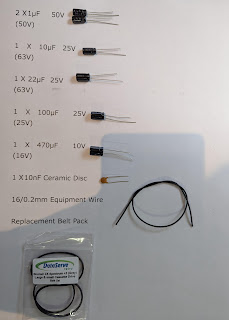
Any ideas how to fix the Z70833 issue 4 black 128k +2 audio? I'm struggling to find the circuit diagram for this revision. cheers
ReplyDelete